Essay Writing Guides
If you are in search of excellent examples for crafting a well-structured essay, you have arrived at the perfect destination. Here, you will find guides on how to write different types of essays.
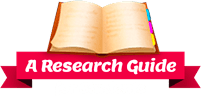
We're here to help you write your research papers. Scholars and librarians have collated some of the best resources for literary research and we have the latest styleguides to guide you
If you are in search of excellent examples for crafting a well-structured essay, you have arrived at the perfect destination. Here, you will find guides on how to write different types of essays.
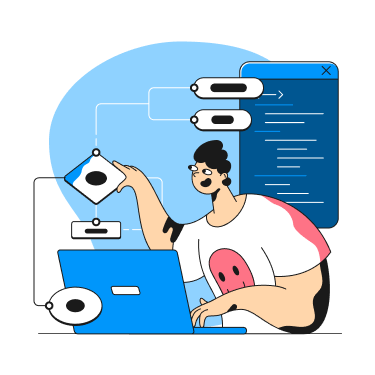
Plagiarism is a serious violation. Discover what is plagiarism, its types, examples and how to avoid it. Use plagiarism checker and submit only unique papers for grading.
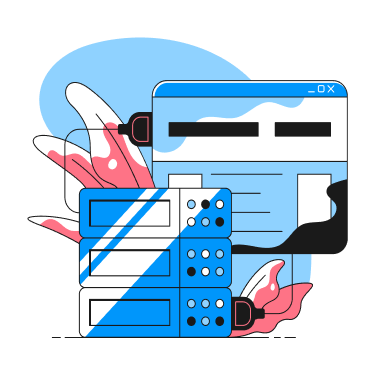
Whether you’re a student looking to improve your academic performance or a professional aiming to communicate more persuasively, delve into our blog posts covering different assignment writing topics
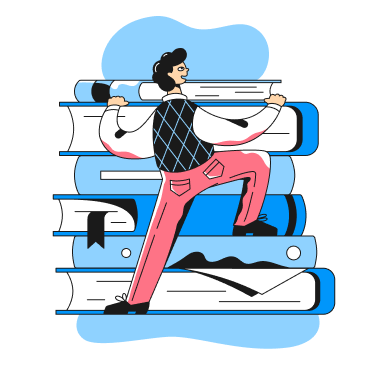
Sign Up for your FREE account